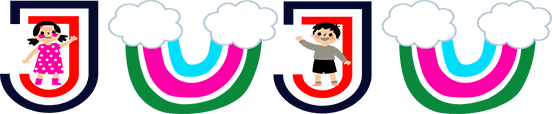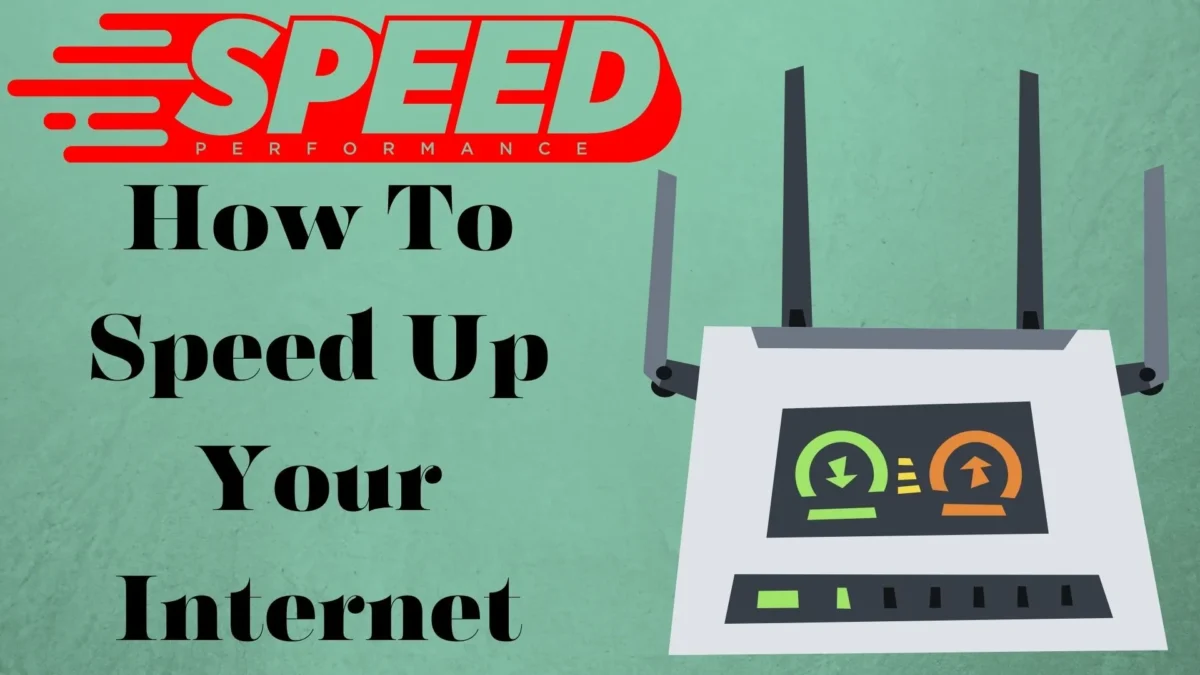If you’re reading this article, you’re likely already fed up by super slow internet speeds. Does your favorite TV show stop to buffer? Or your Zoom call gets choppy and can’t hear what is being said?
A slow internet connection drives everyone mad. The good news is that you’re not stuck with these slow speeds!
Tips to Speed Up Your Internet
There are some things that you can do to speed it up without spending hours on the phone with tech support or having in-depth knowledge of wireless networking to pull them off. Keep reading for our tips and tricks that you can do to speed up your internet connection.
Reset Your Modem & Router
Like other electronics, sometimes a simple reboot can fix your problem. Before you do anything try resetting your modem and router by turning them on and off.
Try turning them off by unplugging the power cord, waiting ten seconds, and then plugging them back in. Patiently wait for them to turn back on and reconnect.
Password Protect Your Wi-Fi Network
If your Wi-Fi network doesn’t have a password, put a password on it right now! Keeping your Wi-Fi network without a password is like keeping your front door unlocked.
Neighbors will hop onto your internet connection without your permission. Putting a password on it will kick uninvited guests off your Wi-Fi and restore your bandwidth.
We also recommend that if you have an easy-to-guess or popular password, that you change it right now. An easy password won’t deter many from still trying to connect to your network.
Choose a password that is at least eight characters long and that you’ll remember. Use upper-case and lower-case letters, numbers, and special characters.
It’s also important to note that you can set up a guest network for friends and family who come to visit so you don’t have to share your newly created secure password.
Disconnect Unused Devices From Your Wi-Fi Network
One way to speed up your connection is to manually disconnect devices you aren’t using anymore. Look for devices like old phones, forgotten-about desktops, unused tablets, and replaced mp3 players.
If they don’t turn on, have cracked screens, or are too slow to use, you can download your router’s app and disconnect them from there.
Update Your Wi-Fi Router’s Firmware Regularly
Also, like other electronics, your router has software that has to be updated periodically. With routers, it’s called firmware.
Most newer routers will update their firmware automatically without any action required by the owner but it’s still a good idea to check.
Adjust Your Wi-Fi Router’s Antennas
If your router has external antennas, they move! Similar to old TV bunny ears you can move your router’s antennas around to get a better signal. Their signals are sent out perpendicular to the antenna so keep that in mind while moving them around.
If you’re having trouble getting an upper floor connected, try turning the antenna horizontally. If you’re having trouble getting your signal to reach other rooms on the same floor, try turning the antenna vertically.
Move Your Wi-Fi Router To A Better Location
Believe it or not, your wireless router’s location does matter. Unfortunately when you get your internet installed, unless you’ve subscribed to a whole home Wi-Fi service, your internet provider isn’t putting your modem or modem router combination in the best spot.
Moving your wireless router to a better location can improve your internet speeds and signal quality. Try moving it into a more open space, away from furniture and closer to where most of your internet-enabled devices are used.
Use Ethernet Cables Where You Can
This solution isn’t ideal and can be super inconvenient for many, but use ethernet cables where you can. There isn’t a router on the market that beats the fast speeds of a direct line. An ethernet cable is the fastest and closest to what you pay for.
It’s also inadvertently more reliable and more secure than a wireless network. If nothing else, try to use it on super data-heavy devices like your gaming system or TV.
Purchase A New Updated Router
Technology is always changing and always improving. How old is your router? If you don’t know, it’s likely obsolete, and time to purchase a new one.
Older routers simply cannot handle faster internet speeds and over time can fail. While shopping for a new router, you want one that is a dual-band router. We’re up to Wi-Fi 6 or otherwise known as 802.11ax. It has many improvements over N and even AC routers.
Check Your Internet Plan’s Data Cap
What is your data cap? Do you even know if you have a data cap? Many internet providers implement data caps as a part of their internet plans.
These data caps put a limit on how much data you can use each billing cycle before they throttle your internet speeds or turn you off.
The easiest way to check if you have a data cap is to sign in online and check the fine print of last month’s bill. If that still leaves you scratching your head, then it’s time to call customer service.
Upgrade To A Better Internet Plan
If once upon a time your internet plan worked for your family before, but doesn’t now, it may be time to upgrade your internet plan.
It’s perfectly normal for your internet usage to change and evolve over time. Some activities need better speeds than base internet plans like streaming, gaming, and smart home devices.
Switch Internet Providers
If nothing seems to be helping, it may be time to switch internet providers. Even if you’ve researched what’s available at your address in the past, it’s worth taking a second look. Internet providers expand their coverage areas all the time.
If you’re lucky you may find a new option that wasn’t previously available. Pay close attention to what type of internet connection they’re offering, and the speeds they’re advertising, and ask if they’re running any new customer promotions before signing up.